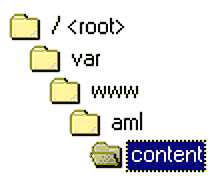
To upload your documents, you'll need to install a file transfer program called RBrowser, which you can download at rbrowser.com.
Your file transfer program will require these settings:
When you launch your file transfer program, your screen will be split in two halves. The window on the left will display your computer's file system, the window on the right will display the server's file system. To upload your files to the server:
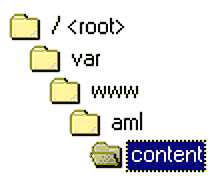
All files go in the content directory.
All images go in the images directory.